Have you ever wondered how engaged your visitors are with your website? One key stat to look at is the bounce rate. This is the percentage of people who leave your site after viewing just one page. If someone visits a page and exits without clicking anything or going to another page, that’s a bounce.
Why Bounce Rate Matters
Knowing your bounce rate will help you see how well your content is working. A high bounce rate means visitors aren’t finding what they want on your site. This could mean changes are needed in content, user experience or navigation. By tracking this number you can learn more about how people use your site.
How to Find Bounce Rate in GA4
Finding the bounce rate in Google Analytics 4 is simpler than you think! Here’s how:
- Access Your Property: First make sure you’re logged into your Google Analytics account and select the right GA4 property.
- Navigate to Reports: Click on Reports on the left hand side menu.
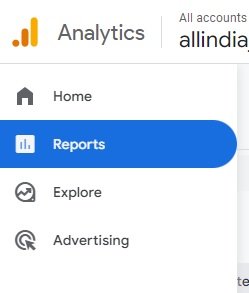
- Engagement Metrics: Under Engagement select Pages and Screens. This section shows various metrics related to user behavior on your site, views and new users.
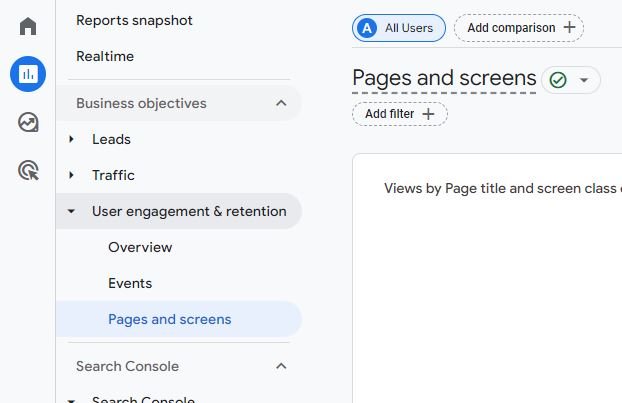
Customize Your Report
Now you’re in the right place, now customize:
- Click the pencil icon in the top right corner to start.
- Clicking on it will open the customize panel.
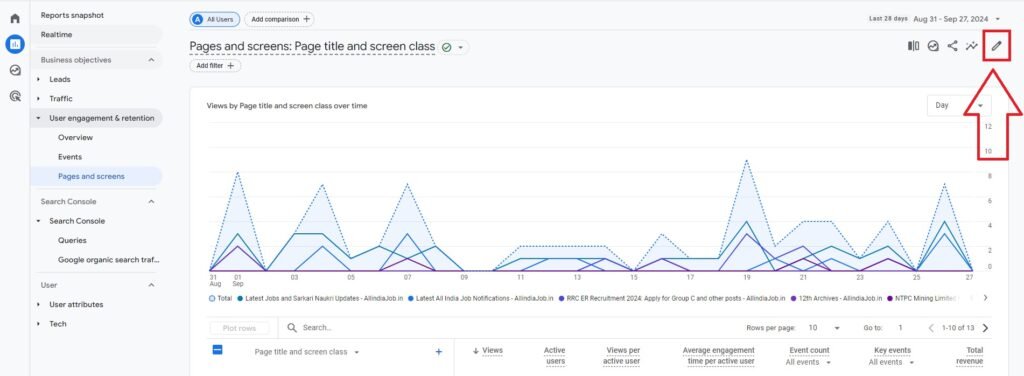
Adding Bounce Rate to Your Metrics
To add Bounce Rate:
- In the customize window, go to the Metrics section.
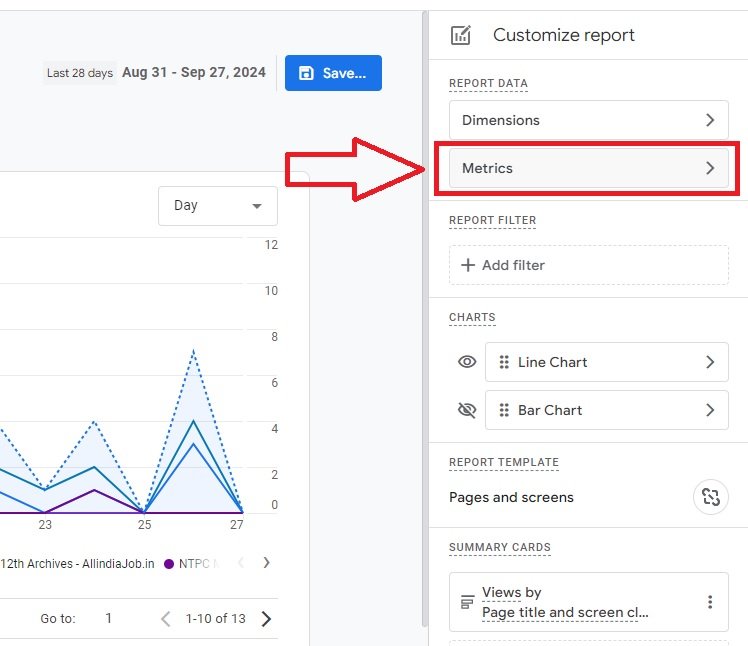
- Scroll down until you find Bounce Rate (it’s alphabetical). Click to add and rearrange as needed—maybe under New Users.
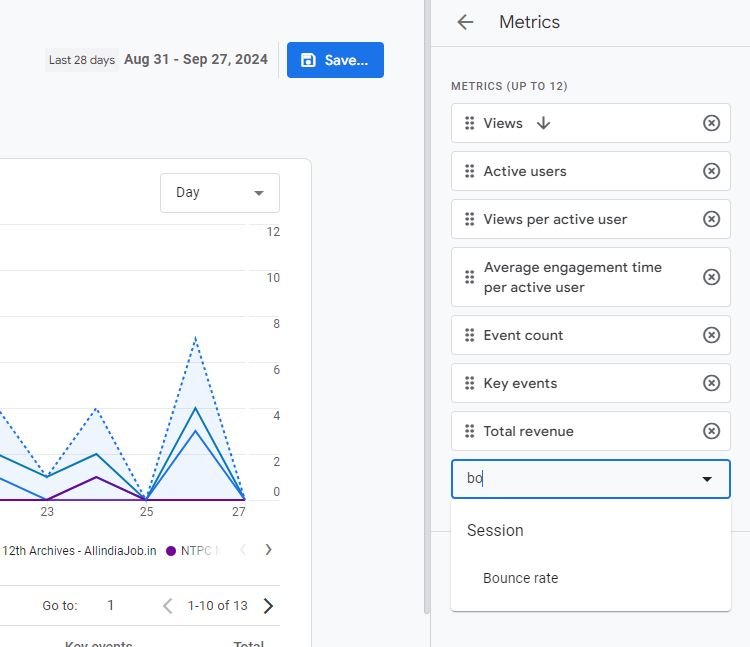
Save Your Customized Report
Once Bounce Rate is added to your report:
- Click the blue Save button at the top.
- Save changes to current report so Bounce Rate will always show in your Pages and Screens report.
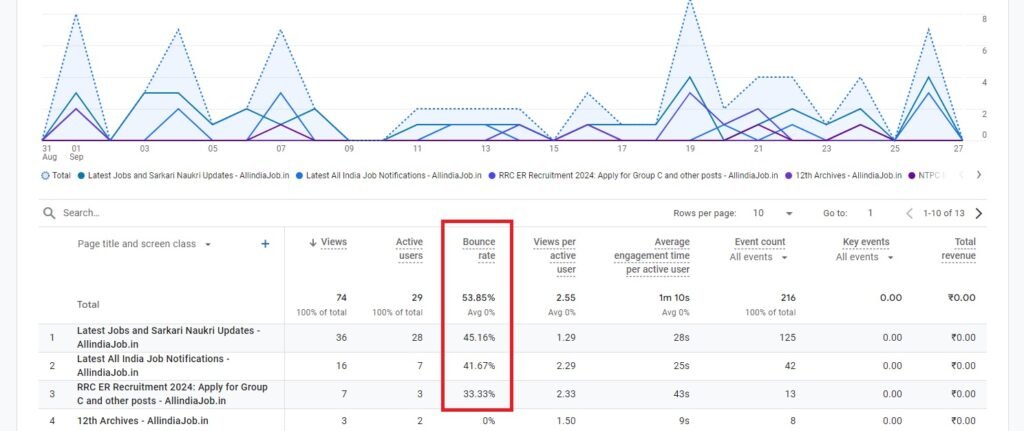
Now you can track user engagement on your site much easier!
If you have any questions about bounce rate or how to improve engagement on your site, don’t hesitate to reach out!
