Google Analytics 4 (GA4) is a powerful tool for tracking website visitors and their actions. However, sometimes it may not track data properly. If you are facing this issue, here are some common reasons and solutions.
1. GA4 Tag is Not Installed Correctly
For GA4 to work, you need to add the correct tracking code to your website. Check if you have placed the GA4 Measurement ID (e.g., G-XXXXXXXXXX) correctly in your website’s code or through Google Tag Manager (GTM).
Solution:
- Use Google Tag Assistant or GTM Preview Mode to check if the tag is working.
- Make sure the Measurement ID matches the one in your GA4 account.
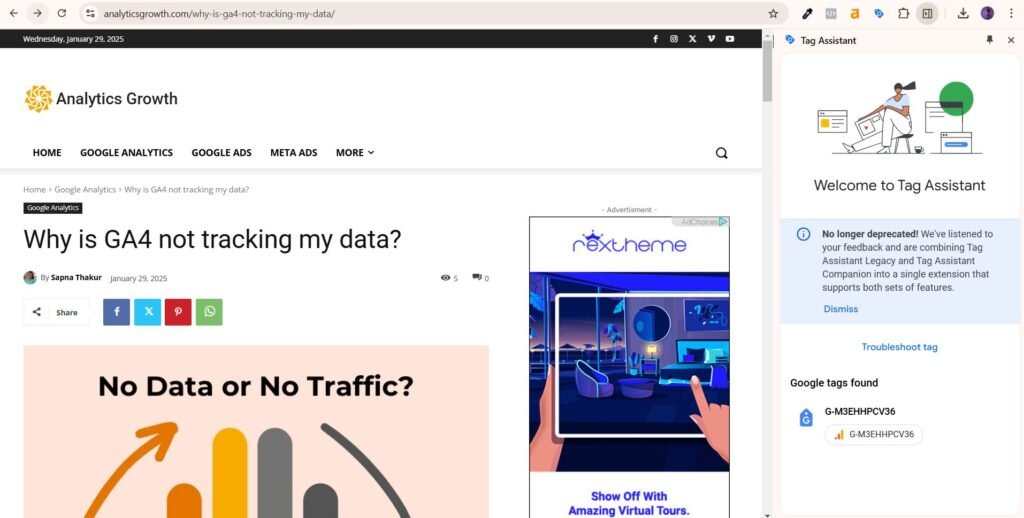
2. Filters Are Blocking Your Data
GA4 allows you to set filters, such as blocking internal traffic. If you have set up filters incorrectly, it may prevent GA4 from collecting data.
Solution:
- Go to Admin > Data Settings > Data Filters and check if any filters are stopping data from being recorded.
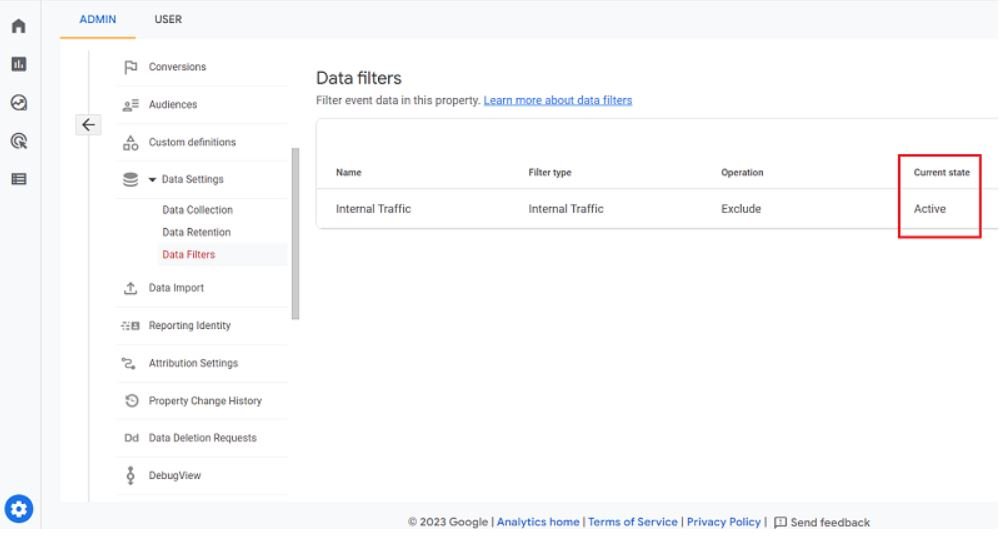
3. Google Tag Manager (GTM) Issues
If you use GTM to add GA4, errors in setup can stop tracking.
Solution:
- Ensure the GA4 Configuration Tag is correctly set up.
- Check that the triggering settings are correct (e.g., the tag should fire on all pages or specific events).
- Use Preview Mode in GTM to check if GA4 is firing correctly.
4. Cookie Consent Issues
Some websites use cookie banners for GDPR and privacy laws. If users don’t accept cookies, GA4 may not collect data.
Solution:
- Ensure your cookie consent settings allow tracking when users give permission.
- Adjust Consent Mode settings in GTM if needed.
5. Data Delay
GA4 may take a few hours to show data in reports. If you recently set it up, wait for some time and check again.
Solution:
- Wait at least 24 hours before checking for data.
- Use Real-time reports in GA4 to see if any users are being tracked immediately.
6. JavaScript Errors on Your Website
If there is a JavaScript error on your website, GA4 may not load correctly.
Solution:
- Open your website in Google Chrome, right-click, and select Inspect > Console to check for errors.
- Fix any JavaScript issues that may be stopping GA4 from running.
Final Thoughts
If GA4 is not tracking data, check these common problems and apply the solutions. Using Google Tag Assistant, GTM Preview Mode, and DebugView in GA4 can help you find and fix issues quickly.
If you still face issues, you may need help from a developer or a GA4 expert.
FAQs
GA4 has a 24-48 hour delay. Check the Realtime Report for instant data.
Yes, ad blockers can prevent GA4 from tracking data. Ask users to whitelist your site.