QR codes are a great way to connect your offline ads to your online content. If you want to see how well your QR codes are doing, Google Analytics 4 (GA4) can help! Here’s a simple guide on how to track QR code scans and get insights into your marketing efforts.
Why Track QR Codes?
Tracking QR codes lets you know how often they’re scanned and how much traffic they bring to your website. With GA4 and UTM parameters, you can link website visits directly to specific QR codes, making it easier to measure the success of your campaigns.
Steps to Track QR Codes
Let’s break it down step by step:
1. Prepare the QR Code
By default, GA4 can’t track traffic from QR codes unless you customize the link. Start by adding UTM parameters to the URL that the QR code will link to.
2. Decorate the URL
You’ll need to create a URL with UTM parameters. Here are the important ones:
- utm_source: This tells you where the traffic is coming from (like the name of a magazine).
- utm_medium: This explains how the traffic got there (like print or billboard).
- utm_campaign: This specifies the marketing campaign (like summer sale).
To create your UTM parameter URL, you can use a helpful tool called the Campaign URL Builder. This website makes it easy to add the right UTM parameters to your URL. Here’s how to use it:
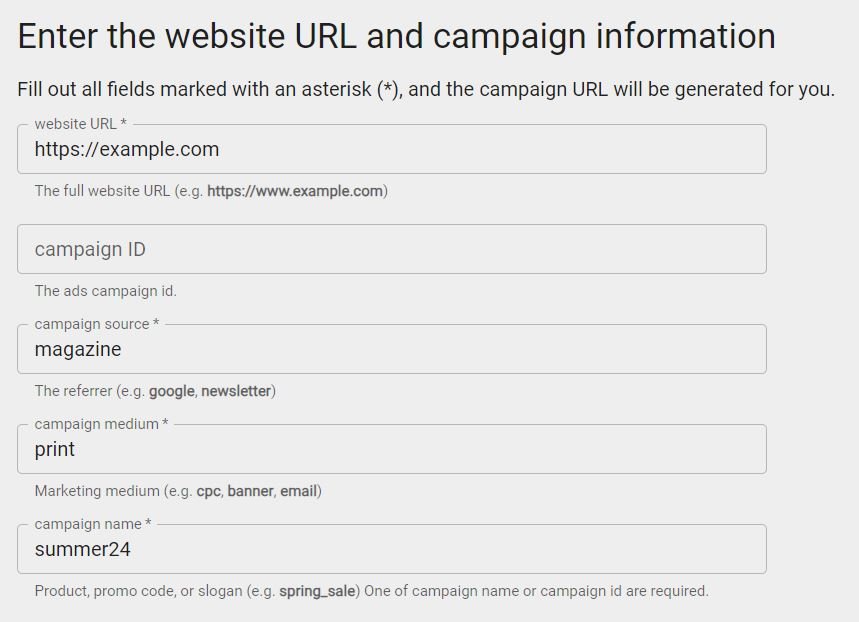
Once you fill in these fields, the tool will automatically create a URL for you with the UTM parameters attached. It will look something like this:
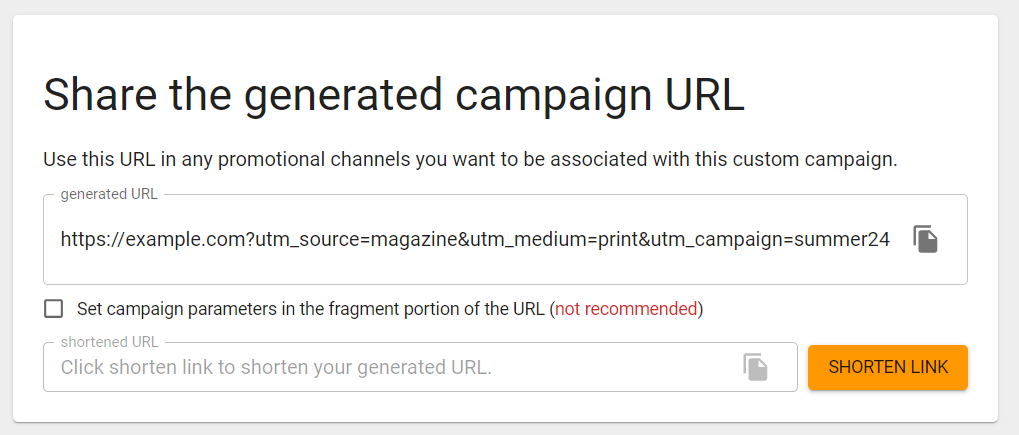
3. Shorten the URL
After generating your UTM URL, it’s a good idea to shorten it using a URL shortener like Bitly. A shorter link is not only easier to scan but also looks cleaner in your materials.
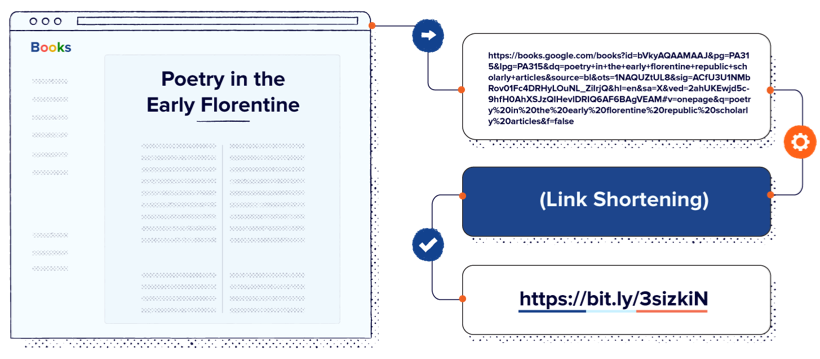
4. Generate the QR Code
Now that you have your shortened URL, it’s time to create the QR code. You can use any online QR code generator. Simply paste your shortened URL into the generator, and it will create a QR code for you. Download and save this code for use in your marketing materials.
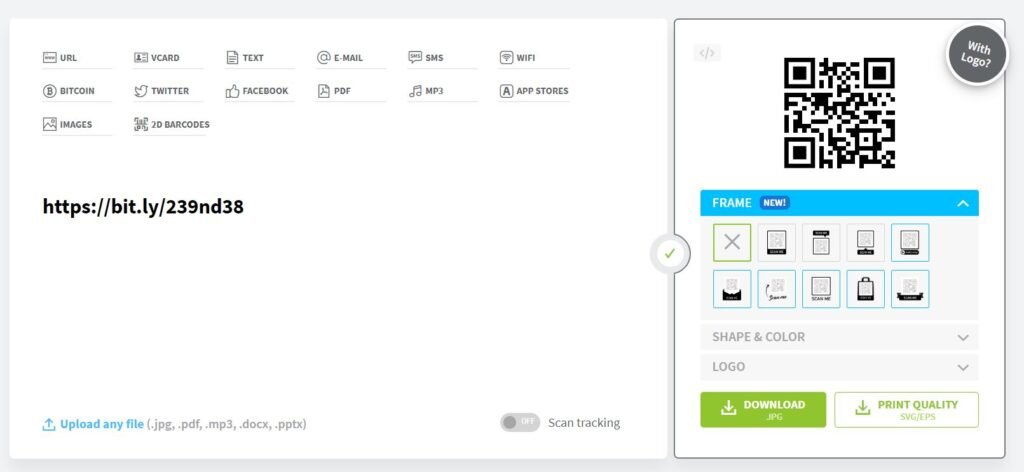
5. Test the QR Code
Before you launch your campaign, it’s crucial to test the QR code. Use your smartphone to scan it and check that it directs you to the correct webpage. Additionally, go to GA4’s real-time reports to confirm that the tracking is working properly.
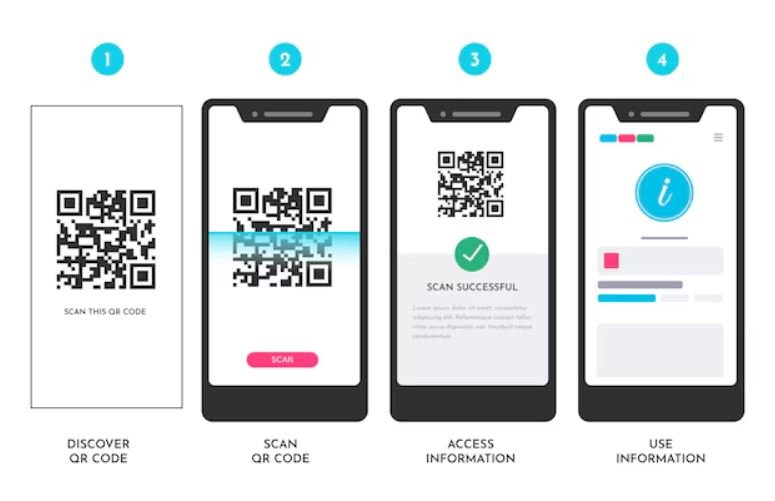
6. Analyze Data in GA4
Once your campaign is live, you can start analyzing the performance of your QR codes in GA4. Navigate to the Acquisition reports under Traffic Acquisition. Here, you can find data related to your UTM parameters. Switch dimensions to explore session details and gain insights into how users are engaging with your site.
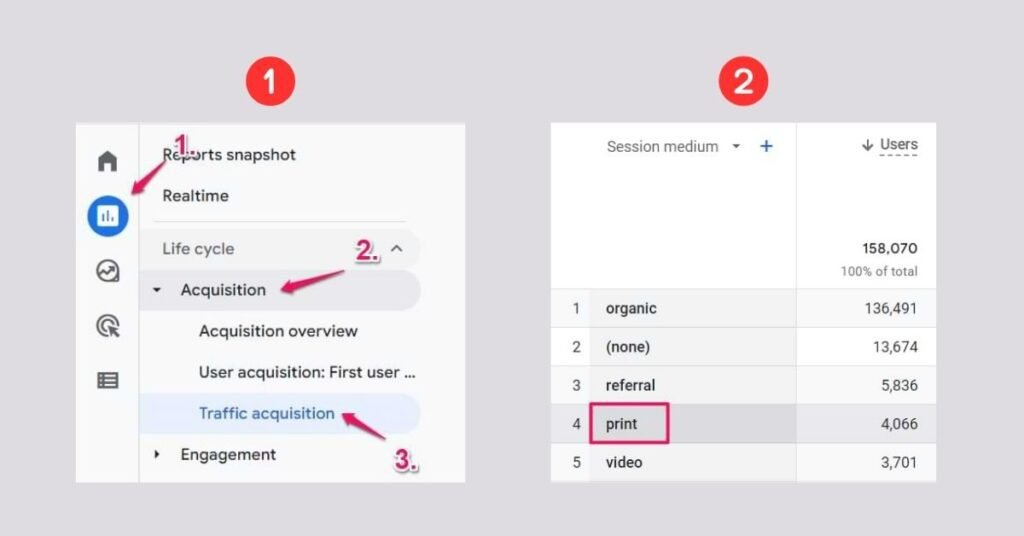
Frequently Asked Questions
No, if your old QR codes don’t have UTM parameters, GA4 can’t track them.
You can track sessions, users, conversions, and more!
Usually, it takes about 24-48 hours for data to show up in GA4.
Conclusion
Tracking QR code scans with Google Analytics 4 is easy if you prepare your URLs correctly. By using UTM parameters and shortening your links, you can see how well your marketing is working. This helps you make better decisions for future campaigns!
If you want to learn more about GA4, there are plenty of resources and courses out there to help you get started. Happy tracking!
