Understanding Google Click ID (GCLID) is important for anyone using pay-per-click (PPC) advertising. If you want to improve your ad performance and make better decisions, let’s break down what GCLID is, how it works, and if it’s only for Google Ads.
What is GCLID?
GCLID stands for Google Click Identifier. It’s a special code that Google automatically adds to the URL of your landing page when someone clicks on your ad. This code helps you track which specific ad, campaign, and keyword led to that click. Think of it as a unique tag for each interaction with your ads!
Why GCLID Matters
1. Track Your Ad Performance
GCLID lets you see which ads are bringing in traffic and conversions. By linking your Google Ads account with Google Analytics, you can check how well your campaigns are doing. This information helps you make smart decisions.
2. Understand User Journeys
When someone clicks on your ad and later comes back to make a purchase—maybe after looking at other options—GCLID helps you connect those actions. You can follow their journey from the first click to the final purchase, giving you a complete view of their experience with your brand.
3. Optimize Your Spend
With GCLID, you can find out which campaigns are working and which ones are wasting your money. This helps you spend your budget wisely and focus on what really works.
Is GCLID Only for Google Ads?
Yes, GCLID is specifically for Google Ads. It tracks clicks that come from ads on Google’s platform. If users find you through organic search or other advertising platforms, that information won’t be captured by GCLID.
While GCLID is unique to Google Ads, there are other tracking methods for different platforms—like UTM parameters for tracking traffic from various sources.
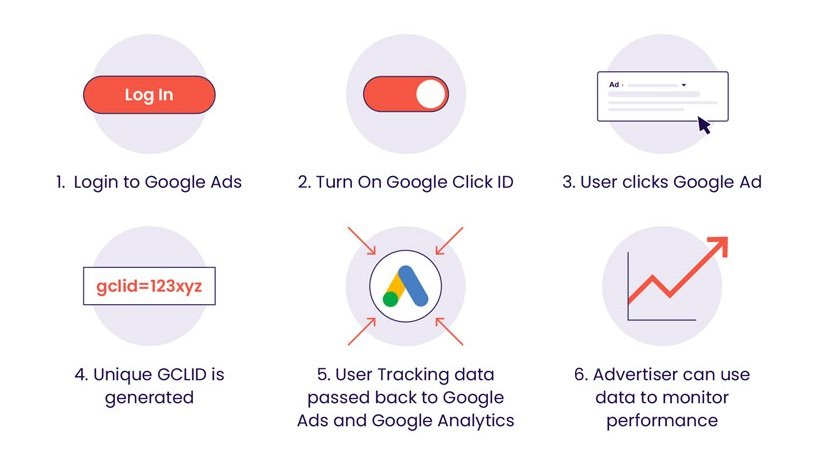
How to Enable GCLID
Auto-tagging is usually turned on by default in Google Ads, but here’s how to check or enable it:
1. Log into Google Ads.
2. Go to Settings in the left menu.
3. Find the Auto-tagging section under Account settings.
4. Check if auto-tagging is enabled. If not, just check the box next to “Tag the URL that people click through from my ad.”
5. Save your changes.
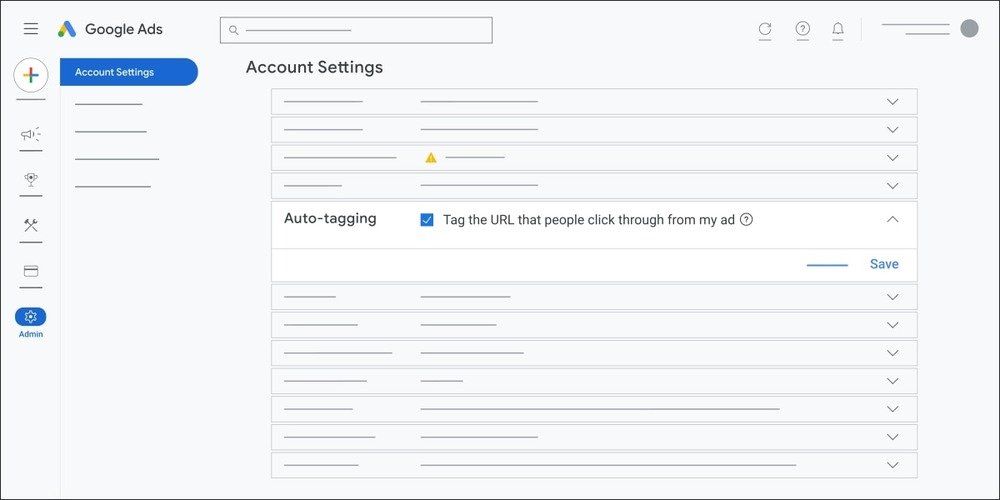
If you don’t see GCLID in your URLs after enabling auto-tagging, it might be due to how your website handles links. Google has troubleshooting steps to help you fix this.
How to Use GCLID for Offline Purchase Conversions
To make the most of GCLID tracking, you can capture the GCLID when users fill out lead forms on your website. Here’s how:
Add a Hidden Field: Include a hidden field in your lead form to store the GCLID Value.
Store in Your Database: When the form is submitted, this hidden field will send the GCLID along with other user information to your database. Make sure your backend system is set up to store this value alongside user details.
Share with Google Ads: When a lead makes a purchase offline (like in-store or over the phone), record this action in your CRM, you can later share this data with Google Ads to help identify customers who are interested in your products or services.
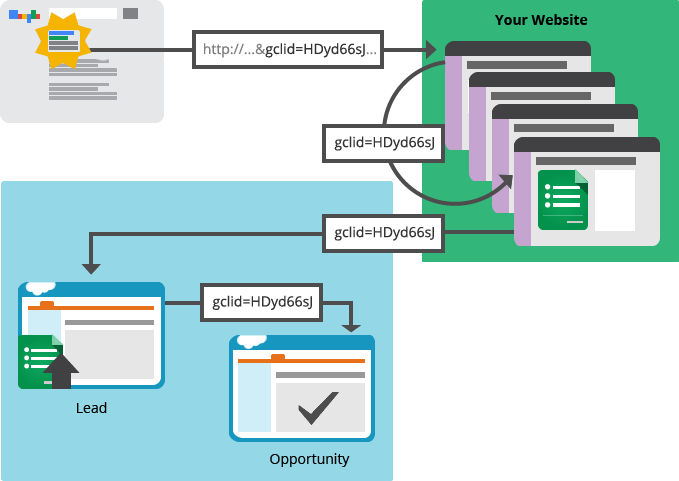
Limitations of GCLID
While GCLID is useful, it has some limitations:
Limited Scope: GCLID only tracks traffic from Google Ads. If users find you through organic search or social media, that data won’t be captured.
Privacy Changes: With new privacy rules and features like Apple’s Link Protect Services, unique identifiers like GCLID may not always work as expected.
Attribution Window: Google Ads tracks conversions only within 90 days after a click on an ad. For many businesses, especially those with longer sales cycles, this timeframe might not capture all relevant actions.
Conclusion
GCLID is an important tool for anyone running PPC campaigns on Google Ads. It helps you track how well your ads are performing and understand user journeys better. By using GCLID effectively, you can gain valuable insights into your advertising efforts and make informed decisions to improve your campaigns.
Ready to take charge of your PPC strategy? Explore the world of GCLID and start optimizing your ads today!
